HELP
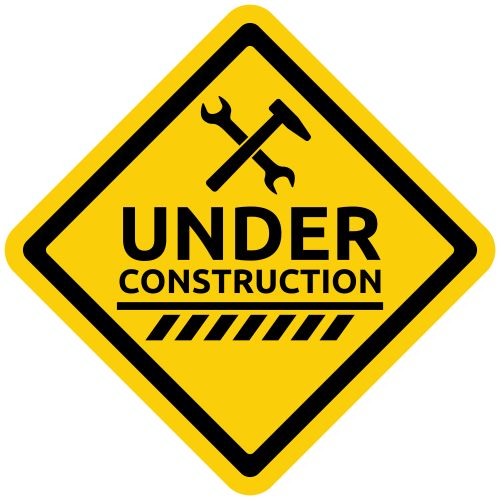
Start a new game
To start a new game, simply click the game of choice in the menu on top of the screen.
For example, click the indicated menu item in the screenshot below to start a new game of 301.

Change players' name / Select a players' profile
Click the players' name panel (above the remaining score) to change the players' name.
Enter the new name in the pop-up form and click 'OK'. The updated player name is saved automatically.

Please note that you can also click the spy-glass to select one of the existing player profiles.
Start Player
The dart player icon (in the leg & set standings) indicates which player started the leg and set.
The start player is automatically selected by the software when starting a new leg or set.
Please note that a player will start two legs in a row when he/she wins the set the other player started!

Change the amount of legs & sets
Click the plus & minus icons in the leg & set panels to change the amount of legs & sets.
There is a maximum of 14 legs and 14 sets.
The amount of legs & sets can be changed at any time.

Enter a score
Make sure the correct player is focused. The active player is marked yellow, as shown in the screenshot below.
A single mouse click on the players' score panel changes its focus.
Pressing <Enter> without entering a score also changes the active player. However, with that a zero score is processed when the option 'Commit an empty score as a zero score' is activated in the settings form!
Enter the score & press <Enter> to process the new score. (No need to focus the score edit field!)
Press <Backspace> to clear your score. Click the Undo panel to undo your score(s).
All entered scores become visible in the undo panel and can be traced in the game log (short-cut F12).
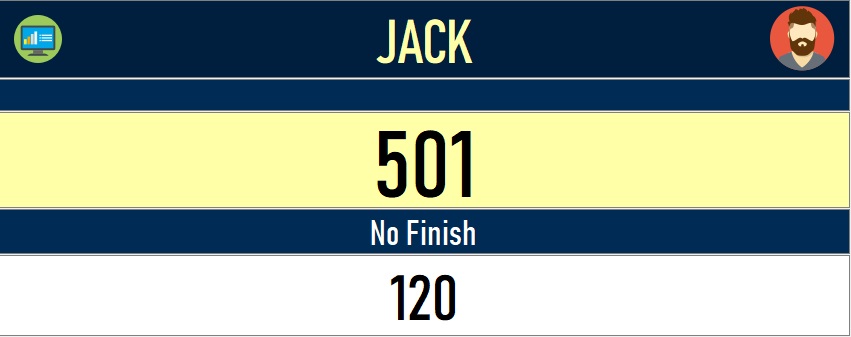
Invalid scores are marked red, as shown in the screenshot below.
Invalid scores cannot be processed!
Press <Backspace> or <Enter> to clear an invalid score.
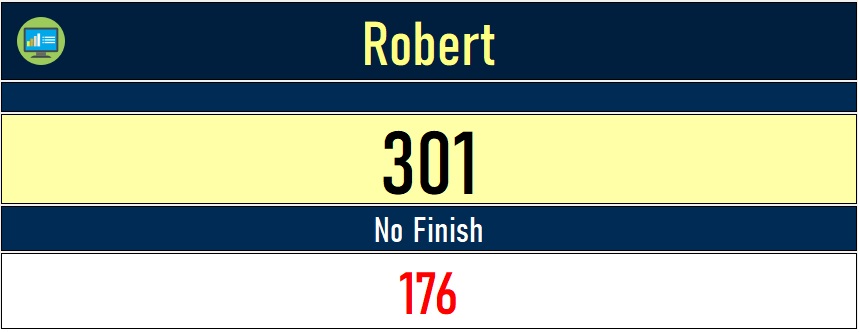
Undo a score
Click the 'undo' panel below the players' name to undo the indicated score.
All scores within the current leg can be undone.
You can also click the Undo icon (blue arrow) next to the players' leg scores.
The 'Undo' action is logged in the game log (Short-cut F12).
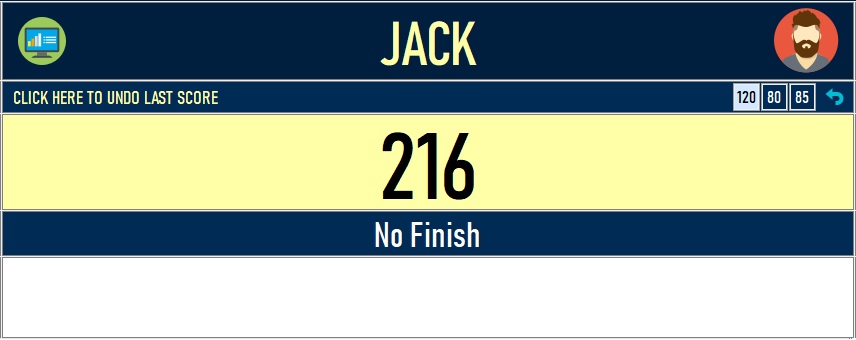
Auto start new game after finishing a leg
Make sure the option 'auto start new game after finish' is activated in the settings form.
The settings can be opened from the main screen via the short-cut F2.

A new game is automatically started x-seconds after a leg is finished.
For that a 'Start New Leg' popup is shown. This is where you select the dart count for the last finish.
The dart count can be selected with the arrow keys on your keyboard or via a mouse click.
Press <Enter> to confirm.
A 3 dart finish is always selected by default.
The selected value is automatically processed after x-seconds.
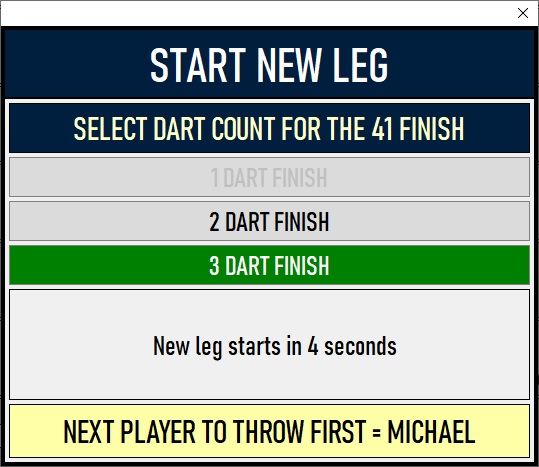
View player statistics
Click the statistics icon in the player panel:
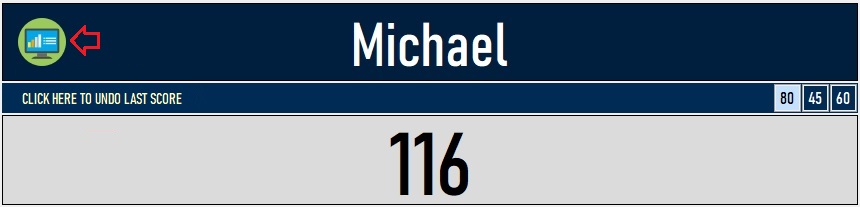
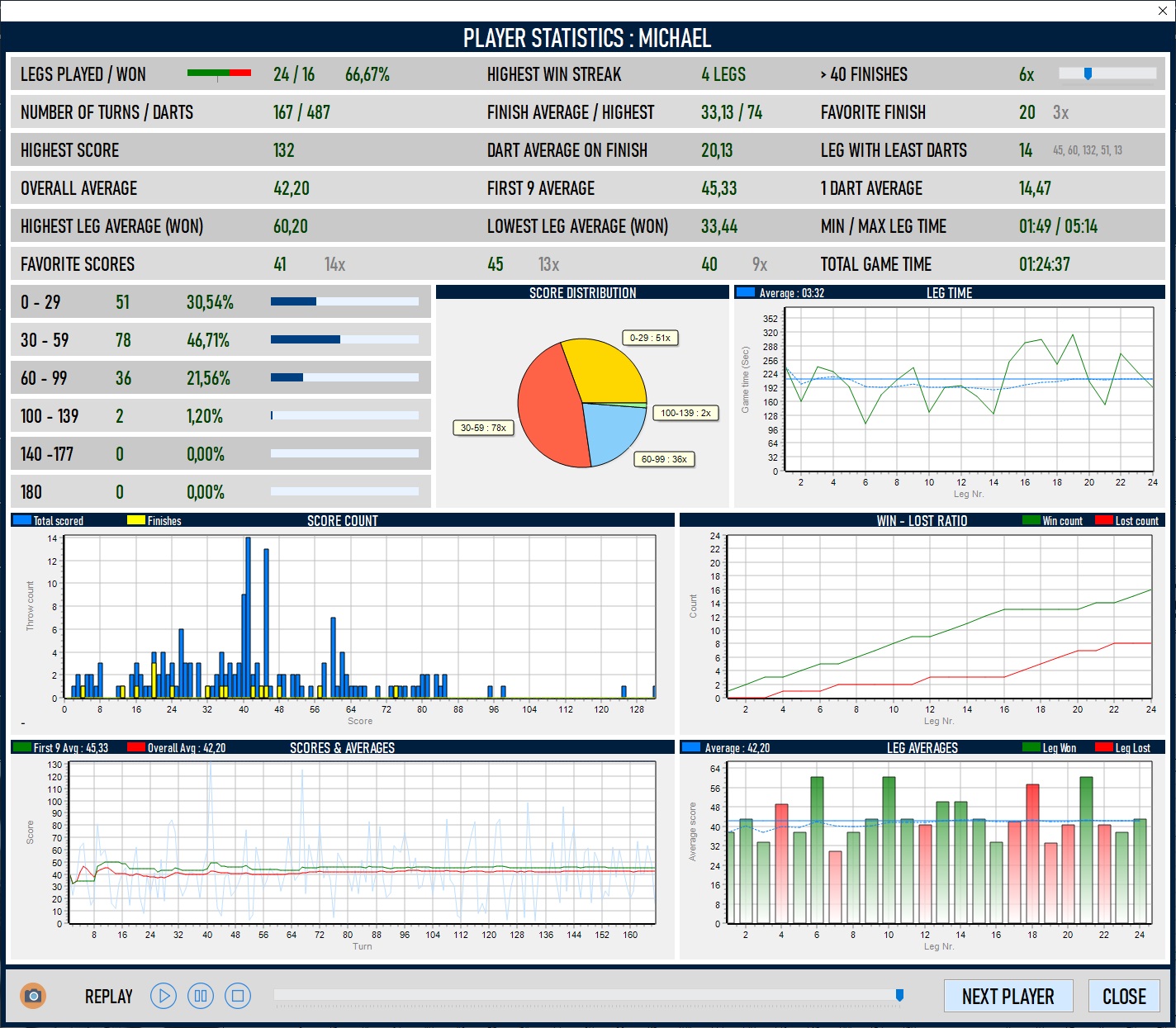
Click 'Next Player' to load the statistics of the other player(s).
Use the 'Play' buttons in the replay area to show the statistics as they develop during the game.